All your crops in a single overlay
Set your main ratio, add as many crops as you want, and export a single transparent PNG file ready to use in your favorite photo software.
Get Started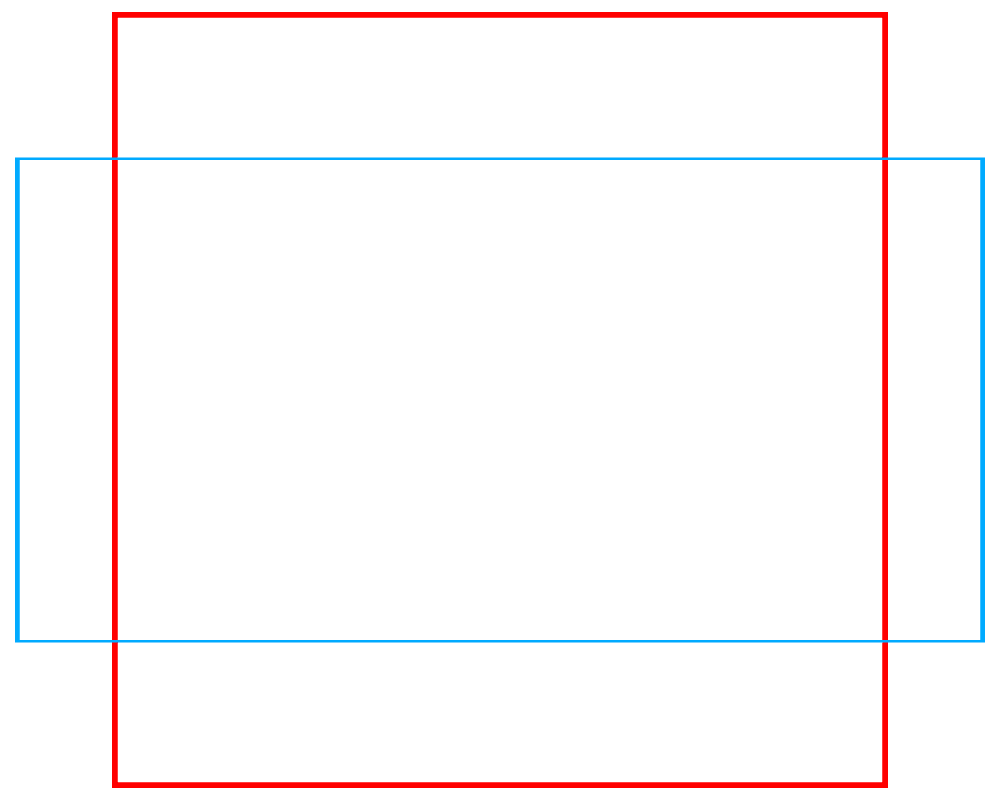
Set your main ratio, add as many crops as you want, and export a single transparent PNG file ready to use in your favorite photo software.
Get Started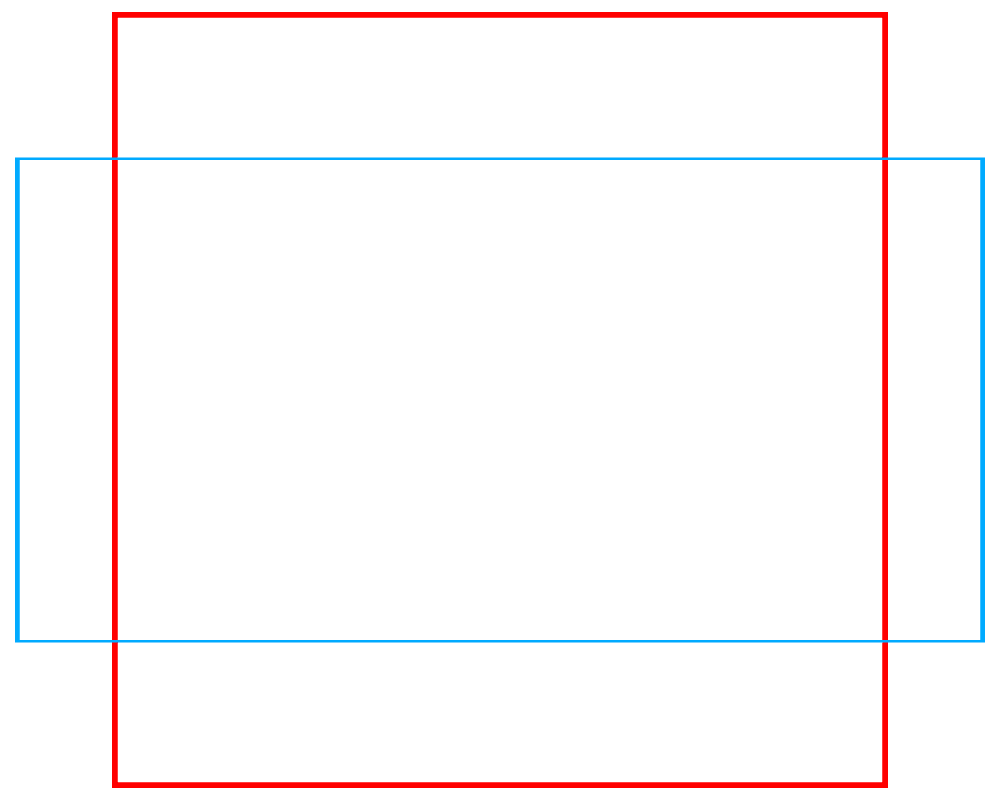
Choose from predefined formats (4:5, 9:16, etc.) or create your own custom ratios in just a few clicks.
Instantly switch from portrait to landscape format with a simple click for each ratio.
Add as many crops as you want, each with its own ratio, color, border thickness, and display order.
Precisely adjust the size, horizontal and vertical position of each crop with intuitive sliders.
Set the color and thickness of each border for a perfect rendering, even on high-resolution exports.
Instantly visualize the effect of each modification in the dedicated preview area.
Select one of the predefined ratios from the dropdown menu, or create your own custom ratio. You can also reverse the orientation with one click.
Click on "Add a crop" to create as many sub-crops as needed. Each crop can have its own ratio, color, and border thickness.
Use the advanced settings to adjust the size, position, and appearance of each crop. Rearrange them simply by drag and drop.
Specify the desired dimension for the longest side of your image, and download a transparent PNG file ready to be used in Photoshop, Lightroom, or Capture One.
Simultaneously visualize crops for Instagram (4:5), print (3:2), and full-page (2:3) for perfectly framed portraits.
Prepare your visuals for different platforms: Instagram (1:1, 4:5), Facebook (16:9), Twitter (2:1) in a single file.
Create balanced compositions for different display formats: web, print, mobile, by visualizing all crops simultaneously.
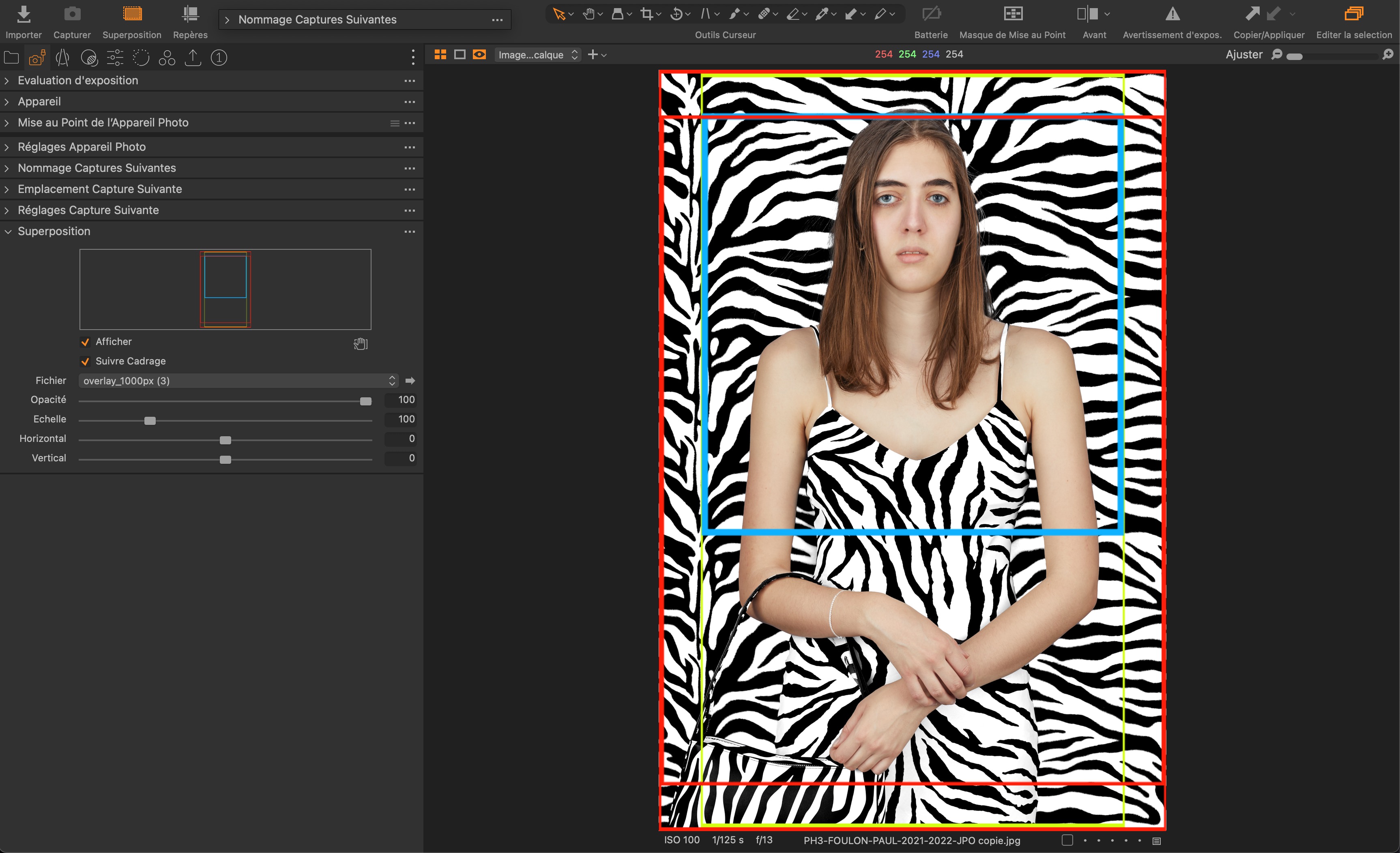
For photographers using Capture One, you can easily import the generated PNG overlay as a custom overlay guide. Simply go to the "Composition" tool tab, enable "Overlay," and upload your transparent PNG file.
Stop wasting time creating multiple crop guides. Generate all your formats in one click and boost your productivity.
Try Now